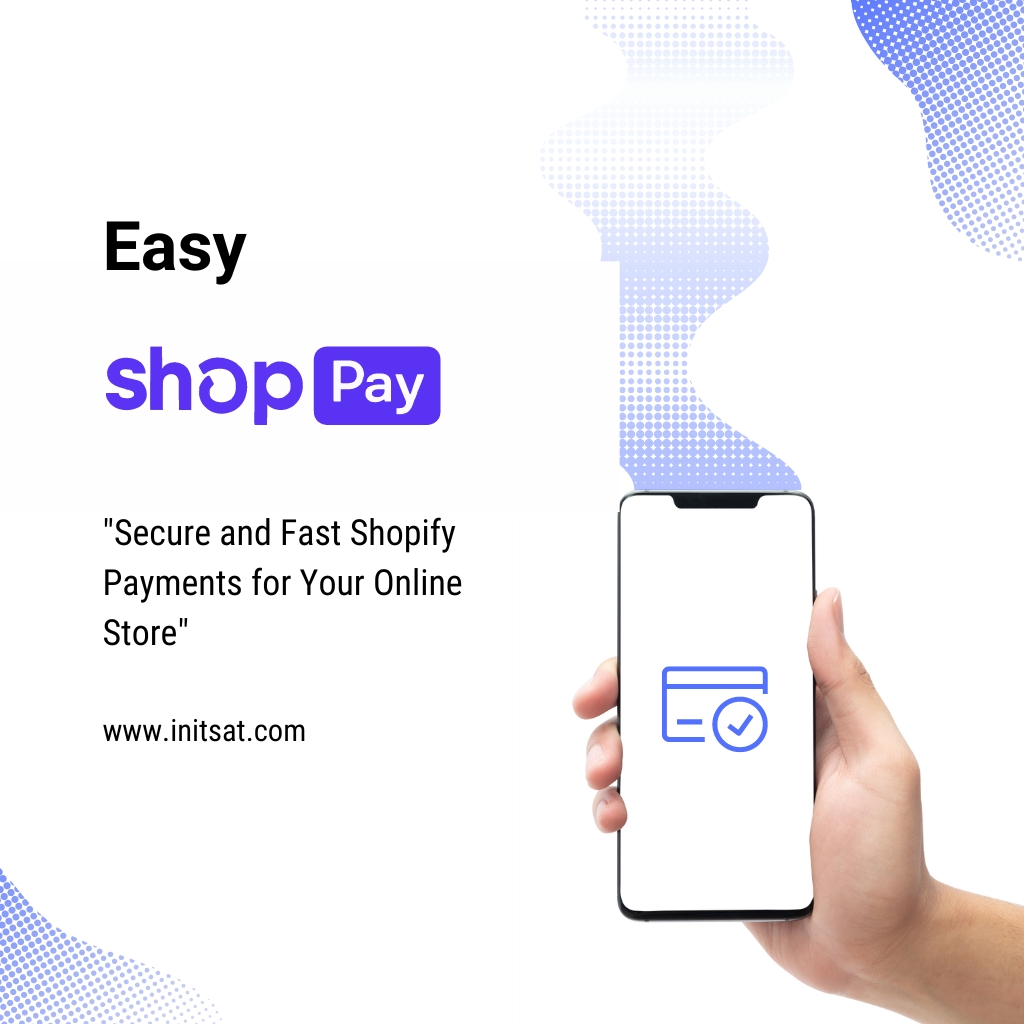How to Easily Set Up Shopify Payments: A Step-by-Step Guide
Page Contents:
Introduction
Importance of Shopify Payments
Overview of the setup process
Understanding Shopify Payments
What is Shopify Payments?
Benefits of using Shopify Payments
Supported countries and currencies
Prerequisites for Setting Up Shopify Payments
Required documents and information
Shopify account setup
Step 1: Accessing Payment Settings
Navigating to the payment settings in Shopify
Overview of the payment settings dashboard
Step 2: Activating Shopify Payments
How to activate Shopify Payments
Verifying business details
Step 3: Setting Up Bank Account Information
Linking your bank account
Ensuring accurate banking details
Step 4: Configuring Payment Options
Credit card payments
Alternative payment methods (e.g., Apple Pay, Google Pay)
Step 5: Managing Payouts
How payouts work
Setting payout schedules
Step 6: Setting Up Fraud Prevention
Enabling fraud prevention tools
Best practices for minimizing fraud risk
Step 7: Testing Your Payment Setup
Making a test purchase
Verifying the payment process
Step 8: Going Live with Shopify Payments
Switching from test mode to live mode
Announcing payment options to customers
Troubleshooting Common Issues
Addressing payment setup errors
Contacting Shopify support
Best Practices for Using Shopify Payments
Regularly reviewing payment reports
Keeping your account secure
Conclusion
FAQs about Shopify Payments
Is Shopify Payments available worldwide?
What currencies does Shopify Payments support?
Are there any additional fees for using Shopify Payments?
How long do payouts take with Shopify Payments?
Can I use Shopify Payments with other payment gateways?
How to Easily Set Up Shopify Payments Guide
Introduction
Setting up payments on your online store is crucial for smooth transactions and customer satisfaction. Shopify Payments simplifies this process, offering an integrated solution to manage your transactions. This guide will walk you through the steps to set up Shopify Payments, ensuring you can start accepting payments with ease.
Understanding Shopify Payments
What is Shopify Payments?
Shopify Payments is Shopify’s built-in payment processing system. It allows you to accept payments directly without the need for third-party gateways. By streamlining the payment process, it helps reduce transaction fees and improves your store’s efficiency.
Benefits of Using Shopify Payments
- Integrated with Shopify: No need for external accounts or setups.
- Lower Fees: Reduced transaction fees compared to third-party gateways.
- Simplified Management: All transactions and payouts are managed within Shopify.
- Enhanced Security: Built-in fraud prevention tools and compliance with security standards.
Supported Countries and Currencies
Shopify Payments is available in numerous countries, including the US, Canada, UK, Australia, and many more. It supports a wide range of currencies, allowing you to cater to a global audience.
Prerequisites for Setting Up Shopify Payments
Before you begin, ensure you have the necessary documents and information:
- A Shopify account with an active plan
- Business details (e.g., business name, address, contact information)
- Bank account information for receiving payouts
- Identification documents (e.g., government-issued ID)
Step 1: Accessing Payment Settings
To start, log into your Shopify account. From your dashboard, navigate to:
- Settings: Located at the bottom left of the screen.
- Payments: In the Settings menu, select Payments to access the payment settings dashboard.
Step 2: Activating Shopify Payments
In the payment settings dashboard:
- Activate Shopify Payments: Click on the “Activate Shopify Payments” button.
- Enter Business Details: Fill in the required business details, such as your business name, address, and phone number.
- Verify Your Business: Shopify may require additional verification, such as uploading a government-issued ID.
Step 3: Setting Up Bank Account Information
To receive payouts from Shopify Payments:
- Link Your Bank Account: Enter your bank account details, including the account number and routing number.
- Double-Check Information: Ensure all banking information is accurate to avoid payout issues.
Step 4: Configuring Payment Options
Shopify Payments supports various payment methods:
- Credit Card Payments: Accept major credit cards like Visa, MasterCard, American Express, and Discover.
- Alternative Payment Methods: Enable options like Apple Pay and Google Pay for a more flexible checkout experience.
Step 5: Managing Payouts
Payouts from Shopify Payments are deposited directly into your linked bank account.
- Payout Schedule: Choose a payout schedule that suits your business needs (daily, weekly, or monthly).
- Payout Notifications: Set up email notifications to stay informed about your payouts.
Step 6: Setting Up Fraud Prevention
Shopify Payments includes tools to help prevent fraudulent transactions.
- Enable Fraud Prevention Tools: Turn on features like AVS (Address Verification System) and CVV (Card Verification Value) checks.
- Monitor Transactions: Regularly review transactions for any suspicious activity.
Step 7: Testing Your Payment Setup
Before going live, it’s important to test your payment setup:
- Make a Test Purchase: Use Shopify’s test mode to simulate a transaction and ensure everything is working correctly.
- Verify the Payment Process: Check that payments are processed and recorded accurately.
Step 8: Going Live with Shopify Payments
Once you’ve tested and verified your setup:
- Switch to Live Mode: Turn off test mode in the payment settings.
- Announce Payment Options: Inform your customers about the payment methods available on your store.
Troubleshooting Common Issues
If you encounter issues with Shopify Payments:
- Check Payment Setup: Review your settings and ensure all information is correct.
- Contact Shopify Support: Reach out to Shopify’s support team for assistance with any persistent issues.
Best Practices for Using Shopify Payments
To make the most of Shopify Payments:
- Review Payment Reports: Regularly check your payment reports for insights into your sales and transactions.
- Secure Your Account: Use strong passwords and enable two-factor authentication for added security.
Conclusion
Setting up Shopify Payments is a straightforward process that can significantly benefit your online store. By following this step-by-step guide, you can ensure a smooth and secure payment experience for your customers, ultimately boosting your business’s efficiency and growth. Happy selling!
FAQs about Shopify Payments
1. Is Shopify Payments available worldwide?
No, Shopify Payments is available in select countries. Check Shopify’s website for the latest list of supported countries.
2. What currencies does Shopify Payments support?
Shopify Payments supports a wide range of currencies. You can find a detailed list in the payment settings.
3. Are there any additional fees for using Shopify Payments?
Shopify Payments has lower transaction fees compared to third-party gateways. However, standard credit card processing fees apply.
4. How long do payouts take with Shopify Payments?
Payouts typically take 2-5 business days, depending on your bank and payout schedule.
5. Can I use Shopify Payments with other payment gateways?
Yes, you can use Shopify Payments alongside other payment gateways. Configure them in the payment settings as needed.
Do you require assistance in creating your ideal Shopify store? Please get in touch with us to construct and expand the business. Check out our recently completed projects.