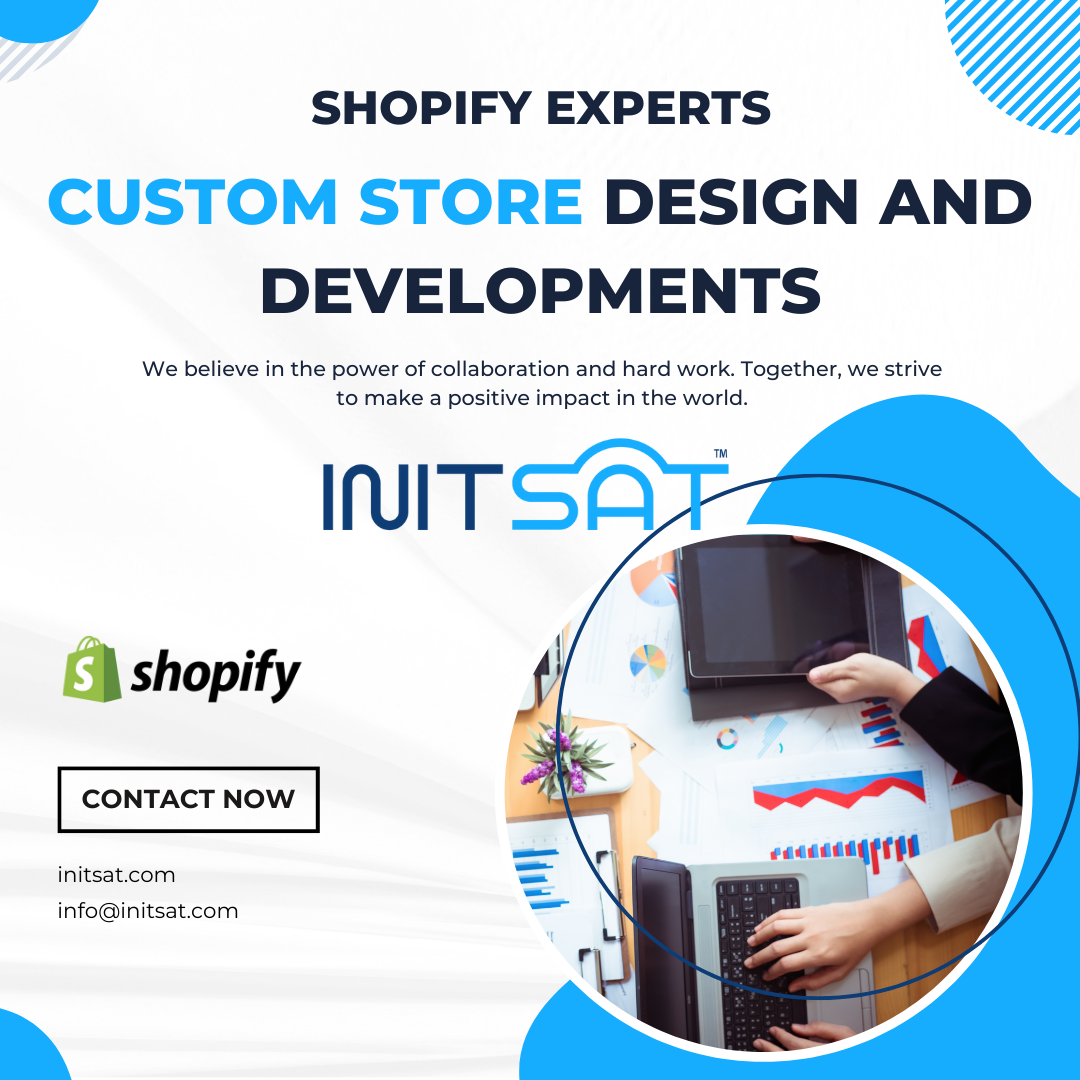Introduction: The Artistry of Custom Shopify Store Design
Embark on an in-depth exploration of the world of custom Shopify store design and development. In a digital marketplace crowded with standard templates and limited customization, standing out requires a commitment to crafting unique, user-centric shopping experiences. This guide will take you through every facet of custom design—from planning and creating mockups using tools like Figma, PSD, and Adobe XD, to seamlessly translating these designs into a fully functional Shopify store, consciously steering away from the limitations imposed by conventional Shopify Page Builder Apps. Expect to gain actionable insights, practical tips, and a deep understanding that will empower you to create a truly distinctive online store.
The Importance of Custom Store Design in E-commerce
Before diving into the design process, it’s essential to understand why custom design matters. In the competitive landscape of e-commerce, your store is often the first interaction customers have with your brand. A custom-designed store can:
- Enhance Brand Identity: A custom store design allows you to infuse your brand’s personality into every element, from the layout and color scheme to typography and imagery. This cohesive brand experience builds trust and recognition among customers.
- Improve User Experience (UX): A tailored design can guide customers intuitively through the buying process, making navigation seamless and increasing the likelihood of conversion. Custom features like interactive product displays or unique checkout processes can make the shopping experience more engaging and enjoyable.
- Increase Conversion Rates: When a store is designed with user experience in mind, it can lead to higher conversion rates. Custom designs allow you to strategically place calls to action (CTAs), create a smooth checkout process, and build a layout that directs users to the most important sections.
- Optimize for SEO and Performance: Custom coding allows for cleaner, more efficient code, which can lead to faster page load times and better search engine optimization (SEO). Search engines favor websites that load quickly and provide a good user experience, helping improve your store’s visibility.
For a more in-depth look at why custom themes are essential for e-commerce success, explore our blog on creating the perfect Shopify theme.
Planning Your Custom Shopify Store Design
Before opening Figma, PSD, or Adobe XD, thorough planning is essential. A well-thought-out plan lays the foundation for a successful custom store that aligns with your business goals and customer needs.
Defining Objectives and Goals
Start by defining the primary objectives of your Shopify store. What do you want to achieve with this custom design? Your goals could include:
- Enhancing User Engagement: Creating an interactive and engaging shopping experience.
- Boosting Conversion Rates: Streamlining the checkout process to reduce cart abandonment.
- Improving Brand Perception: Establishing a visual identity that resonates with your target audience.
- Optimizing for Mobile Users: Ensuring a responsive design for mobile shoppers.
Understanding these goals will guide every design decision you make.
Understanding Your Target Audience
A successful design speaks directly to its intended audience. Research your target customers:
- Demographics: Age, gender, income level, and location.
- Behavior: Shopping habits, device usage, and preferred payment methods.
- Pain Points and Preferences: What problems do they face when shopping online? What design elements (e.g., simplicity, elegance) do they value?
Create user personas to visualize and understand your audience better. This will help in creating a design that appeals to them and meets their expectations.
Creating a Design Brief
A design brief is a comprehensive document that outlines the project’s scope, objectives, and requirements. It serves as a roadmap for both the design and development teams. Your design brief should include:
- Project Overview: A summary of the project, including its purpose and scope.
- Objectives and Goals: Clear and specific goals that the custom design should achieve.
- Target Audience: Detailed personas that represent your ideal customers.
- Brand Guidelines: Information on your brand’s color palette, typography, imagery style, and voice.
- Functionality Requirements: Any specific features or functionalities the store should have (e.g., product filtering, dynamic product displays).
- Timeline and Milestones: Key dates and deadlines for each stage of the project.
Wireframing and Prototyping
Before diving into full-fledged design, start with wireframing and prototyping. These are crucial steps in translating your ideas into a tangible layout that can be tested and refined.
Wireframing
Wireframes are simple, low-fidelity sketches that outline the structure of your web pages. They focus on the layout, navigation, and the placement of key elements (e.g., headers, CTAs, product sections) without delving into design details like colors and fonts. Tools like Balsamiq or even pen and paper can be used to create wireframes. Wireframing helps in:
- Visualizing the layout and structure of each page.
- Ensuring that all necessary elements are included and logically placed.
- Facilitating early feedback from stakeholders or users.
Prototyping
Prototyping involves creating a more detailed, interactive model of your store design. High-fidelity prototypes include design elements like colors, fonts, and images, and they simulate user interactions such as clicking buttons or navigating between pages. Tools like Figma and Adobe XD are excellent for prototyping as they allow for easy creation of interactive prototypes that can be shared and tested.
Gathering Feedback
Once your wireframes and prototypes are ready, gather feedback from stakeholders, team members, and potential users. This feedback is crucial in identifying any issues or improvements that can be made before moving on to the final design phase. Utilize surveys, user testing, and feedback sessions to gather insights.
Design Phase: Crafting the Visuals
With a solid plan and a clear understanding of your goals, audience, and layout, it’s time to dive into the design phase. This is where you use tools like Figma, PSD, and Adobe XD to bring your vision to life.
Using Figma for Collaborative Design
Figma is a cloud-based design tool that allows for real-time collaboration among team members. It’s perfect for creating high-fidelity designs and prototypes that can be easily shared and tested. Here’s how to make the most of Figma:
- Collaborative Design: Figma’s collaborative features enable multiple designers to work on the same project simultaneously, making it easier to incorporate feedback and make quick adjustments.
- Components and Styles: Use Figma’s components and styles to maintain consistency throughout the design. Components can be reused across different pages, and any changes made to a component will automatically update across all instances.
- Prototyping and User Testing: Figma’s prototyping tools allow you to create interactive prototypes that can be tested with users. This helps in identifying usability issues and refining the design before development.
Leveraging PSD for Detailed Design Elements
Adobe Photoshop (PSD) is ideal for creating intricate graphics and design elements. While Figma is great for the overall layout and interactive elements, PSD is perfect for:
- Creating Custom Graphics: Use Photoshop to design custom graphics, icons, and images that align with your brand’s aesthetic.
- High-Resolution Images: Photoshop allows for precise control over image quality and resolution, ensuring that your visuals are crisp and professional.
- Advanced Editing: Utilize Photoshop’s advanced editing tools for color correction, retouching, and adding effects to images.
Using Adobe XD for Interactive Prototyping
Adobe XD is a powerful tool for designing and prototyping user interfaces with a focus on user experience. It is especially useful for:
- Interactive Prototyping: Create interactive prototypes with animations, transitions, and interactive elements to simulate the user experience. This allows you to test and refine the design before moving into development.
- Responsive Design: Adobe XD enables you to design responsive layouts for different devices, ensuring that your Shopify store looks great on desktops, tablets, and smartphones.
- Design Specs and Handoff: Use Adobe XD’s design specs feature to generate detailed design specifications for developers, including measurements, colors, and assets. This streamlines the development process and ensures a smooth handoff.
Learn more about using Adobe XD for Shopify stores.
Creating a Cohesive Design
A custom Shopify store design should be cohesive and consistent. Here are some tips to ensure consistency across your design:
- Adhere to Brand Guidelines: Follow your brand’s style guide, including colors, fonts, and imagery, to create a unified look and feel.
- Maintain Consistent Layouts: Use a consistent layout across different pages to provide a familiar navigation experience for users.
- Use a Visual Hierarchy: Organize elements in a way that guides the user’s eye to the most important sections, such as featured products or CTAs.
- Optimize for Accessibility: Ensure that your design is accessible to all users, including those with disabilities. This includes using appropriate color contrasts, font sizes, and alt text for images.
Designing for Responsiveness
With a significant portion of online shopping done on mobile devices, responsive design is non-negotiable. Ensure that your store design is fully responsive by:
- Using Fluid Grids: Design with a fluid grid layout that adjusts to different screen sizes.
- Flexible Images and Media: Ensure that images and media scale appropriately to fit various screen sizes without losing quality.
- Testing on Multiple Devices: Use tools like BrowserStack or Responsinator to test your design on multiple devices and screen sizes.
Development Phase: Bringing Designs to Life
With your designs finalized, it’s time to turn them into a fully functional Shopify store. This phase involves coding the custom design into Shopify’s templating language, Liquid, and integrating any necessary features or functionalities.
Exporting Assets
Before you start coding, export all the assets you’ll need from your design files, including images, icons, and any custom graphics. Make sure to:
- Optimize Images: Use tools like TinyPNG to compress images without losing quality, ensuring faster load times.
- Organize Assets: Organize your assets into folders for easy access during development.
Coding in Shopify’s Liquid
Shopify uses its own templating language called Liquid. Liquid allows you to create dynamic content and customize the layout and functionality of your store. Here’s how to use Liquid effectively:
- Creating Custom Templates and Sections: Use Liquid to create custom templates and sections that can be reused across different pages of your store. This allows for a modular approach to development and makes it easier to manage and update content.
- Dynamic Content: Utilize Liquid’s logic and control flow tags (e.g., if, for, unless) to display dynamic content based on conditions, such as showing different product recommendations based on user behavior.
- Integrating Custom Features: Liquid enables you to integrate custom features such as sliders, carousels, or interactive elements that enhance the user experience.
Learn more about customizing Shopify with Liquid.
Integrating Figma, PSD, and Adobe XD Designs
Integrating designs from Figma, PSD, and Adobe XD into Shopify requires careful attention to detail to ensure that the final product matches the original design. Here’s how to approach this process:
- Translating Layouts: Use HTML and CSS to translate the layout and styling of your designs into code. Pay close attention to spacing, margins, and alignment to maintain design integrity.
- Implementing Interactivity: Use JavaScript and jQuery to add interactivity and animations as defined in your prototypes. This includes elements like hover effects, dropdown menus, and modals.
- Responsive Design: Implement media queries to ensure that your custom design is responsive across different devices and screen sizes.
Testing and Debugging
Before launching your custom Shopify store, thorough testing and debugging are essential to ensure a smooth user experience. Here’s what to test:
- Cross-Browser Compatibility: Test your store on different browsers (e.g., Chrome, Firefox, Safari) to ensure that it functions correctly across all platforms.
- Responsiveness: Verify that your store looks and works perfectly on various devices, including desktops, tablets, and smartphones.
- Functionality: Test all features and functionalities, such as product filters, search functionality, and the checkout process, to ensure they work as intended.
- Load Times: Use tools like Google PageSpeed Insights to test and optimize your store’s load times. Faster load times improve user experience and SEO rankings.
Optimizing for SEO
To maximize the visibility of your Shopify store in search engine results, it’s important to optimize for SEO. Here’s how:
- Meta Tags and Descriptions: Customize meta titles and descriptions for each page to include relevant keywords and encourage click-throughs.
- URL Structure: Use clean, descriptive URLs that include keywords. Avoid using generic or automatically generated URLs.
- Alt Text for Images: Add descriptive alt text to all images to improve accessibility and help search engines understand the content of your images.
- Schema Markup: Implement structured data using Schema.org markup to provide search engines with additional information about your products and improve your store’s search visibility.
Launch and Post-Launch Optimization
After thoroughly testing your store, it’s time to launch. But the work doesn’t end there. Post-launch optimization and ongoing maintenance are crucial to the long-term success of your Shopify store.
Launching Your Store
When launching your store, follow these steps to ensure a smooth transition:
- Pre-Launch Checklist: Create a pre-launch checklist that includes tasks such as testing payment gateways, setting up shipping options, and configuring tax settings.
- 301 Redirects: If you’re migrating from an existing store, set up 301 redirects to ensure that any old URLs point to the new ones. This prevents broken links and helps maintain SEO rankings.
- Monitor Traffic and Performance: Use tools like Google Analytics and Shopify Analytics to monitor traffic, user behavior, and sales performance after launch.
Post-Launch Optimization
After launch, focus on optimizing and improving your store based on user feedback and performance data:
- A/B Testing: Conduct A/B testing on different elements of your store (e.g., CTAs, product page layouts) to determine what resonates best with your audience and drives conversions.
- Gathering User Feedback: Encourage customers to provide feedback on their shopping experience. Use this feedback to make iterative improvements to your store.
- Regular Updates: Keep your store up to date with the latest Shopify features and security patches. Regularly update your design and content to keep it fresh and engaging.
Conclusion: The Power of Custom Shopify Design
By following a structured approach to custom Shopify store design and development, you can create a unique, engaging, and high-performing online store that stands out in the crowded e-commerce landscape. From the planning and design phases using tools like Figma, PSD, and Adobe XD, to the development and optimization stages, every step is crucial in crafting a store that not only looks great but also delivers a seamless user experience.
Custom design allows you to go beyond the limitations of Shopify Page Builder Apps, providing you with the flexibility and control to create a truly personalized shopping experience. Whether you’re looking to enhance brand identity, improve user engagement, or optimize for SEO, custom Shopify design is the key to achieving your e-commerce goals.
FAQs
Can I use other design tools besides Figma, PSD, or Adobe XD?
- Certainly! While the guide focuses on these tools, feel free to explore others that align with your preferences and expertise.
Are there any limitations to customizing without Page Builder Apps?
- Customizing without Page Builder Apps provides unparalleled flexibility. However, intricate functionalities may require advanced coding skills.
How do I ensure my custom-designed store is mobile-responsive?
- Ensuring mobile responsiveness involves thorough testing and utilizing responsive design principles. Shopify provides resources and guidelines for a seamless mobile experience. Can I revert to Page Builder Apps if needed?
- While it’s possible, this guide encourages maximizing customization without reverting to Page Builder Apps. Embrace the challenge for a truly unique store.
Are there design templates available for inspiration?
- Yes, various platforms offer design templates for inspiration. However, creating a custom design ensures your store’s uniqueness.
How often should I update my custom-designed store?
- Regular updates keep your store fresh and engaging. Monitor industry trends and update your design periodically for optimal user experience.
Do you require assistance in creating your ideal Shopify store? Please get in touch with us to construct and expand the business. Check out our recently completed projects.